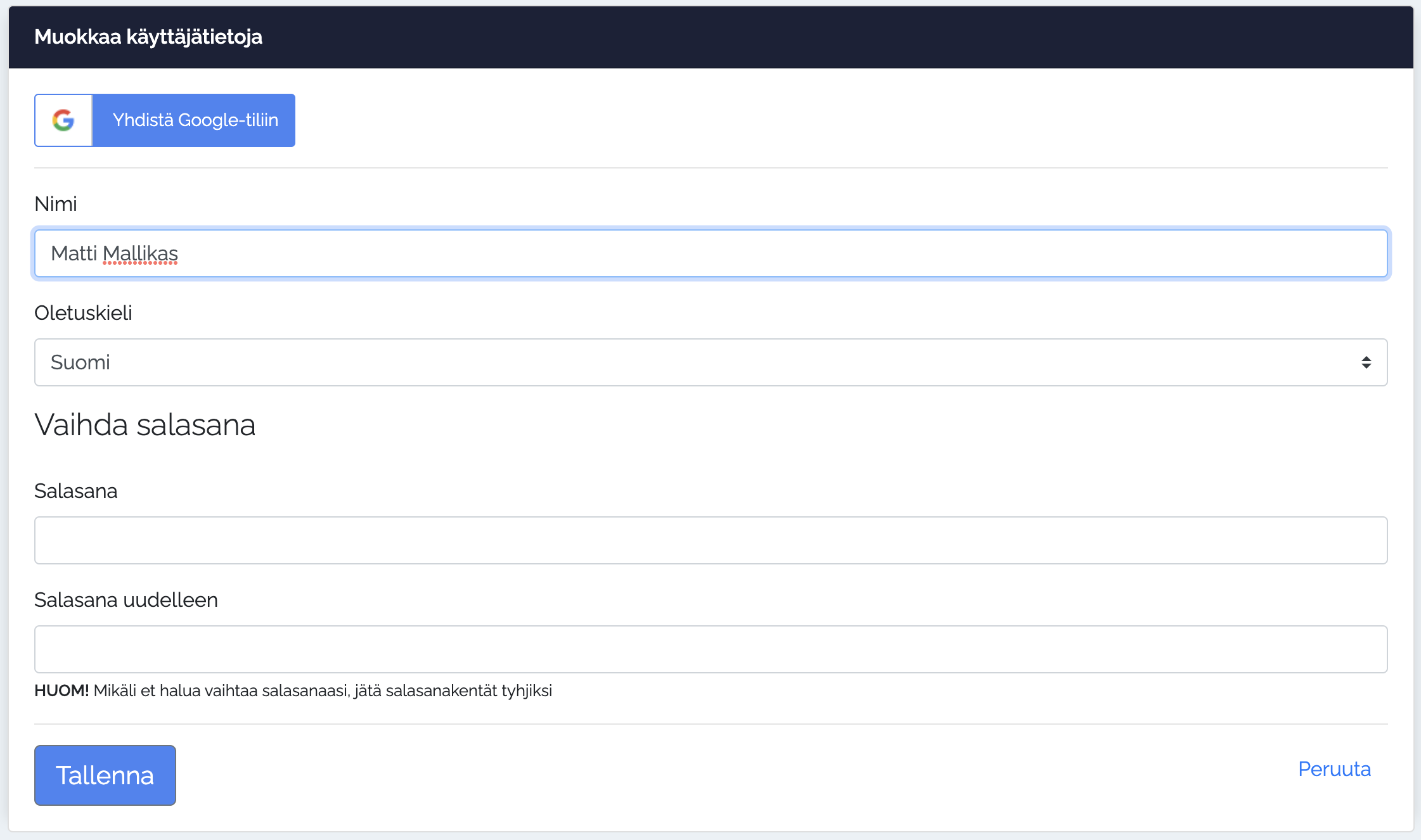You can find your information and login management tools in the Accounts information.
You can connect your login to a Google account to log in to the site management mode using Google login.
The default language changes the language of the account management user interface, e.g. emails about the account. You can also change the language using the language selection on the top right.
The password is changed by entering the new password twice on the form and saving the information. If you only want to update other details, leave the password fields empty.